I have been applying a technique to online discussion this semester that I have been very happy with, and I’ve been telling people about it. Discussion has been for a long time the unhappy weak spot in all my classes. I would create a discussion conference (Blackboard) or forum (Moodle) each week, with either questions to discuss or topics to work with. I tried to post a variety of topics so that the students would have options and would be able to discuss, rather than just post the same answer over and over. I required two posts per week, the first post by Wednesday midnight, and a second post replying to another student, by Sunday midnight. 
In Blackboard, the limited threaded format caused serious boredom on my part. Every discussion every week in every class looked the same, my conference followed by nested links. I either had to click on each one to follow the topics, or “collect” them to read them all, but even sorting by date I couldn’t see who was replying to whom and it was all text and …. boring, boring, difficult and boring. So I wouldn’t go in that much because with forty students per class it was overwhelming, so I didn’t catch all the arguments and flaming, and when I went in to post myself to lead the discussion in a different direction, my own posts mixed in with all the others and were ignored, even when I started using an asterisk in the subject line so they would see it was me. Yuck. Partcipation would decline, and they weren’t really talking to each other anyway.
So I did some research. I read Facilitating Online Learning: Effective Strategies for Moderators by George Collison, Bonnie Elbaum, Sarah Haavind, Robert Tinker (Atwood Publishing 2000). The book had lots of great ideas, as you can see in my summary. I chose the role of “Leader of a Group Process” and posted a “tickler” on a single thread for each week (an idea I got from an article).
So for the week we study The West (my guinea pigs were US history students), I found a video clip from Edison labs of Native Americans from Buffalo Bill’s Wild West show. They are doing the Ghost Dance. All I asked was “What issues from this unit come to mind?”
From Sunday to Wednesday, I let them answer however they wanted. I notice over the past decade a tendency for college students to emphasize the affective aspects of their existence (how they “feel” about things, rather than rational thought). For this topic, students responded with pity (or callousness) — either way they were disturbed by the clip, which is what I intended. I let them wallow in affective areas till Thursday, when I posted. I summarized what they had said, freely quoting from their own posts, then guided the discussion toward a topic of historical perception and victimization. That let them know that: 
1. I had read their posts and cared about what they said
2. I was guiding the discussion in a direction based on their own comments
3. the affective concerns would now be deepened into historical analysis
Because I was in Moodle, I could see all the posts on one screen, and made mine bold text, titling it “Take discussion from here, please”. Most did, replying to my summary/guidance post.
This technique has gotten me everything I want. I only go in to each discussion a couple of times per week, I can see the whole thing in one glance, I am getting faster at creating the summary with the quotes, and the discussion is deepening to the desired level at the end of each week. Participation levels are high. I’ve decided I prefer depth in discussion to breadth, especially since I wasn’t getting breadth anyway, and early student evaluations say they are happy.
Note: One student dropped the class early on. I emailed and asked if her dropping had anything to do with my class. She wrote back saying yes, she felt I was teaching us all to pity the Indians, and she didn’t come to college for that crap. (She had only seen the first part of the discussion.) I explained to her my entire pedagogy, including the affective aspects and my goal for analysis. She changed her mind and returned, and is now helping guide the discussion. There may be a lesson here for revealing ones pedagogical goals!
 One of the most useful features in Moodle, apparently enabled by default in 1.7, is the ability for students to rate forum posts, using any “scale” developed by the instructor. My students rate forum posts using a scale that includes choices like these:
One of the most useful features in Moodle, apparently enabled by default in 1.7, is the ability for students to rate forum posts, using any “scale” developed by the instructor. My students rate forum posts using a scale that includes choices like these:

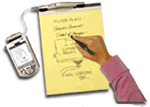 What most impressed me was his use of a “smartpad”. Using
What most impressed me was his use of a “smartpad”. Using 